Can the machine be laid on its side to save space?
Not recommended, as long-term placement may cause the internal structure to loosen. It is recommended to place it upright.
How to maintain and store EP500PRO?
1. When the SOC drops to 5%, charge the product immediately.
2. Before storing the product, charge it to 60% SOC to maintain optimal condition. In addition, power off the device and disconnect all electrical connections.
3. Store the product in a cool and dry place, away from flammable or combustible materials and gases.
4. The power station can be safely stored in a temperature range of -20°C to 45°C (-4°F to 113°F). However, if stored for more than one month, it is recommended to keep the ideal storage temperature around 30°C (86°F).
5. Fully cycle the product every 3 months to maintain the health of the battery.
How to install the EP500PRO system for home backup?
For details, please refer to "how to build a partial backup system with EP500PRO".
How long can EP500PRO carry my home appliances?
Runtime = 5120Wh × DoD × η ÷ (load power+self-consumption power)
Note:
1. DoD refers to the Depth of Discharge, η is the local inverter efficiency. DoD=90%, η=90%.
2. The above data is for reference ONLY.
Can a multi-socket extender/power strip be connected to the AC of the machine to power more loads?
Yes, as long as the total load power does not exceed the maximum output power of the machine.
Can the L14-30 output port on the EP500PRO output 30A?
The maximum AC output power of EP500PRO is 3000W. When outputting 120V, it can only output 25A at most, and when outputting 100V, it can output 30A. The L14-30 socket supports a maximum of 30A, but it does not mean that the machine will output 30A. However, ordinary 20A sockets cannot output more than 20A, so the L14-30 output port is needed.
ECO Mode
Power saving mode: when this function is turned on, if the AC or DC of the machine has no load or the load power is too small, the machine will automatically turn off the AC or DC after 4 hours to reduce the machine's self-consumption and save power.
How to use 12V/30A RV port to power the RV?
You can use the Anderson port of the RV output cable to power the RV. RV cable purchase link.
Can EP500PRO charge lead-acid batteries and storage batteries?
1. If the lead-acid battery is equipped with an AC-DC adapter, the battery can be charged from the machine's AC output port.
2. If the battery is charged directly from the machine's DC output port, it is not supported.
Can I charge EP500PRO via 12V / 24V DC / DC charger / MPPT controller / solar controller?
Yes. However, the max charging power would be limited to 100W / 200W. And please setup the "DC input source" to "Others".
Can I connect solar panels, car charging and AC charging at the same time?
Yes. EP500PRO features dual MPPT charge controllers, but please ensure the solar panels in each controller are consistent.
How long does it take to fully charge the EP500PRO?
Charging time (estimated) = (Capacity/Charging power) + Trickle charging time.
Trickle charging time for Bluetti power station is typically 0.5~1 hours.
Charging time (estimated) = (Total capacity / Charging power) + Trickle charge time.
The trickle charge time for BLUETTI power station is typically 0.5~1 hours.
What is the maximum charging power of EP500PRO?
AC maximum charging power 3000W
PV maximum charging power 2400W
AC+PV maximum charging power 4000W
Note: When AC+PV input, PV input will be prioritized
Can I connect different types of solar panels to the EP500PRO?
EP500PRO has two MPPTs. The solar panels on the two channels can be of different types, but the solar panels connected to each channel must be of the same type.
Can I charge the machine with a wind turbine?
It is not recommended. Due to the unstable wind volume, the output voltage and frequency of the wind turbine will be unstable and cannot be stable within the input range of our machine. Directly charging our machine may be intermittent or even unable to charge.
Can I charge the EP500PRO using rooftop solar panels?
Yes, but please note that your solar roof must meet the following conditions:
1. Total VOC 12V~150V
2. With MC4 connector
3. Is there a micro inverter? The micro-inverter cannot directly charge the EP500PRO. The EP500PRO can only be charged by the micro-inverter through AC wall charging
Note: When the VOC exceeds 150V, the BLUETTl D300S can be used to reduce the voltage to achieve solar charging".
Can I use a third-party solar panel to charge the EP500PRO?
Yes, as long as the specifications of the solar panel on DC1/DC2 are within the following range:
1. Total VOC: 12V~150V
2. Total power: Maximum 1200W
3. With MC4 connector
Can solar input power exceed 2400 watts?
Solar input power can exceed 2400 watts, as long as the total PV VOC of each circuit does not exceed 150V.
Can the solar input current exceed 12A?
The solar input current can exceed 12A. Our machine will limit the current, but exceeding it is equivalent to waste. The current can exceed, but the voltage cannot exceed.
How to connect a solar panel?
It is best to connect all solar panels in series, because the EP500PRO PV input has a wide voltage range of 12V~150V, and the maximum input current is only 12A. The series voltage increases, and the parallel current increases, so the series efficiency is higher. Be careful not to mix and connect different types of solar panels, otherwise it will affect the efficiency and damage the solar panels over time.
How many solar panels can be connected to EP500PRO?
EP500PRO support dual MPPT, each MPPT of EP500PRO accepts 1-6* PV120 / 1-5* PV200 / 1-3* PV350 / 1-3* PV420 solar panels.
What should I consider when charging the EP500PRO from a generator?
1. The output specifications, voltage and frequency of the generator need to be within the input range of our machine.
2. Does the maximum output power of the generator meet the maximum AC input power of our machine? If not, our machine can lower the maximum AC input current to reduce the maximum AC input power.
3. The output of the generator is a sine wave.
What are the differences between EP500PRO and AC300 in meeting various needs?
The main differences are as follows:
1. Battery capacity: AC300 has no built-in battery and must be used with B300. It supports up to 4 B300s, with a capacity of 3072Wh~12288Wh, while EP500PRO has no expansion function and a capacity of 5120Wh.
2. 30A AC output: EP500PRO has an L14-30 output port, while AC300 has a TT-30 output port (low voltage only).
3. Maximum charging power: The charging power of AC300 with two B300s is 5,400W, the charging power of AC300 with one B300 is 3,000W, and the charging power of EP500PRO is 4,000W.
4. Weight and size: A single EP500PRO and B300 are smaller and lighter than the EP500PRO, but the EP500PRO has wheels, which makes it easier to move.
What are the differences between EP500PRO and EP500 in terms of meeting various needs?
The main differences are as follows:
1. AC output power: EP500PRO is 3,000W, while EP500 is 2,000W
2. PV input power: EP500PRO has two MPPTs, a total of 2,400W, while EP500 has only one MPPT, 1,200W
3. AC charging power: EP500PRO is 3,000W, while EP500 is 600W
4. Output ports: EP500PRO has an additional 100W USB-C port and a NEMA L14-30 port (NEMA L14-30 port only discharges low voltage)
5. Charging options: EP500PRO supports car charging and lead-acid battery charging, while EP500 does not support
Can I charge or discharge the EP500PRO in sub-zero temperatures?
You can use the EP500PRO to charge your devices in cold weather, but please avoid recharging it below freezing. The operating temperature for EP500PRO is:
Charging: 0℃~40℃ / 32℉~104℉
Discharging: -20~40℃ / -4~104℉
Does EP500PRO support APP connection?
Support Bluetooth and WiFi connection APP.
Is EP500PRO waterproof?
No, please put it in a dry place. The operating humidity range of EP500PRO is 10%~90%.
What is the UPS switching time?
Within 20ms.
Does EP500PRO have UPS function?
Yes. lt supports 4 UPS modes:
1. Standard UPS (Recommended for regions with unstable grid power supply).
2. Time Control UPS (Charge the system during off-peak hours and power your loads when electricity prices are high).
3. PV Priority UPS (Recommended for regions with sufficient solar energy).
4. Customized UPS (Flexible to choose from the above 3 modes).
Can EP500PRO be expanded with B300 and B230?
EP500PRO does not have the capacity expansion function and does not support direct capacity expansion with B300 and B230 battery packs. B300 and B230 can only be connected to EP500PRO in power bank mode for fake capacity expansion. B300 and B230 need P090D to MC4 cable to connect to EP500PRO in power bank mode. Purchase link.
What functions does the EP500PRO display have?
Watch the video:BLUETTI EP500PRO | Menu&Settings
What are the basic functions and standard accessories of EP500PRO?
Watch the video: BLUETTI EP500PRO | Unboxing & First use
Why won’t the EP500PRO turn on and its power button and touchscreen are unresponsive?
Why is there a significant difference in State of Charge (SoC) and output power between two EP500PRO units when configured in split phase?
Why is there a significant difference in charging power between two EP500PRO units when configured in split phase?
Why won’t the EP500PRO turn on and its power button and touchscreen are unresponsive?
Why does the unit shut down automatically?
Why can’t I turn on the AC and DC on the screen, only via the app? How to fix the screen when it’s upside-down or left-right inverted?
Why am I unable to connect the unit via WiFi, or why is the connection unstable?
Why am I unable to connect the unit via Bluetooth? Why is the connection unstable?
Why can’t I switch the UPS modes and set presets?
Unit’s Error Code: 004/015/098 App’s Error Code: A003/A007
Unit’s Error Code: 005/006/009/010/022/027/029
Unit’s Error Code: 024/061/062/063/064 App’s Error Code: A024
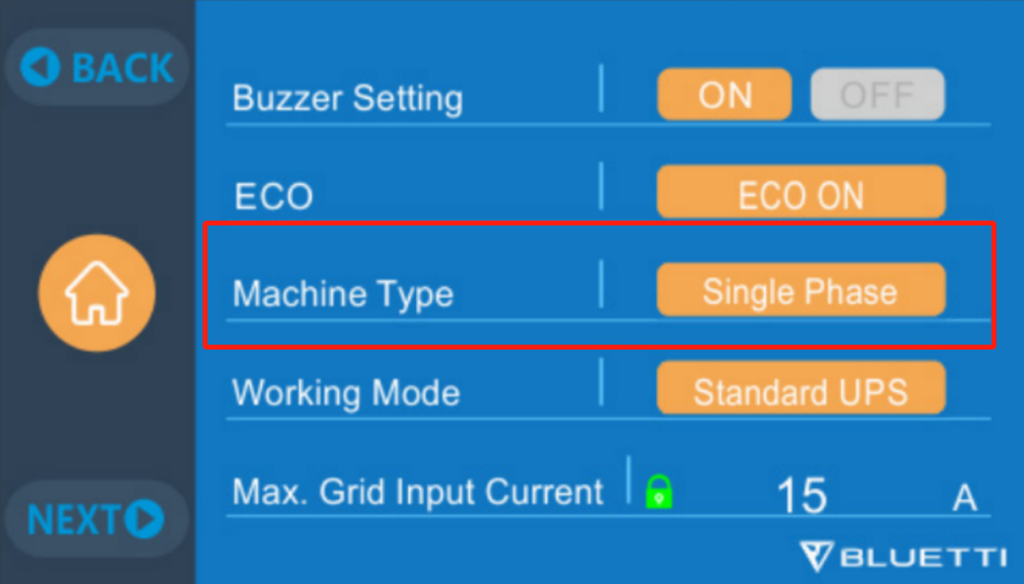
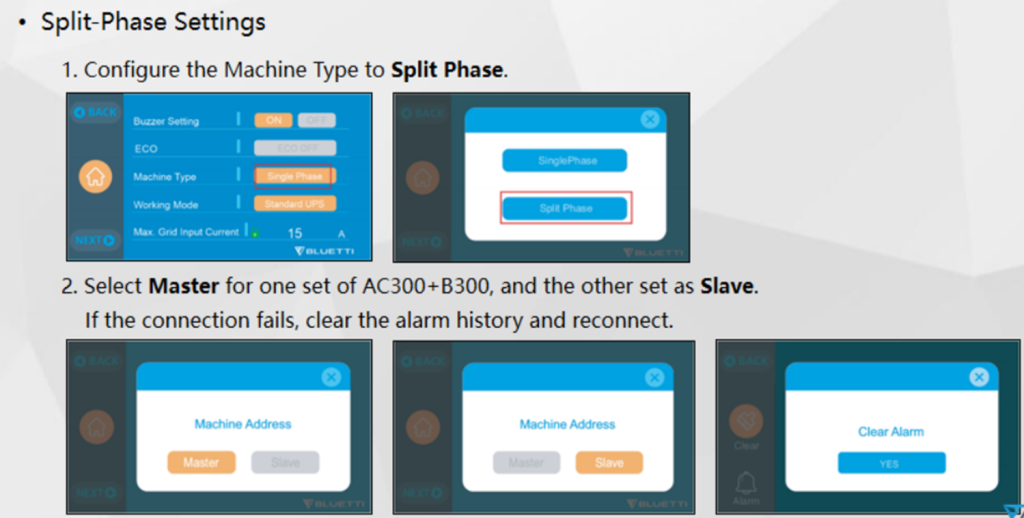
Unit’s Error Code: 051/052 App’s Error Code: A062/A063
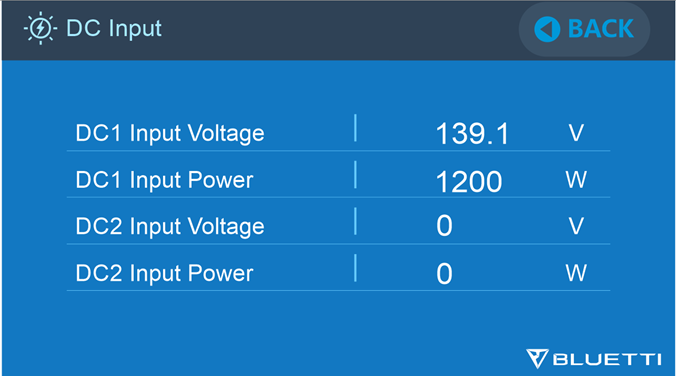
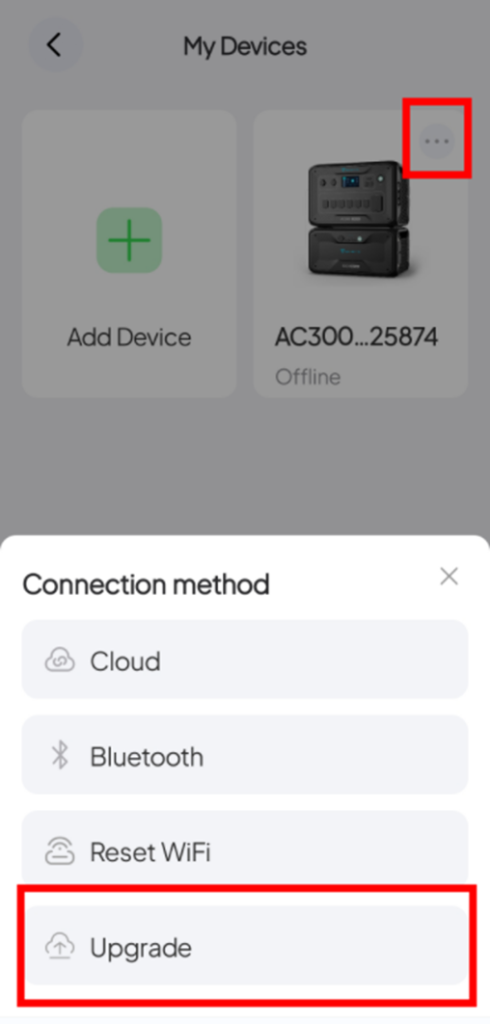
Unit’s Error Code: 057/058/059/060 App’s Error Code: A081/A082/A083/A084
Unit’s Error Code: 054/099
Charge the unit promptly.
Unit’s Error Code: 065
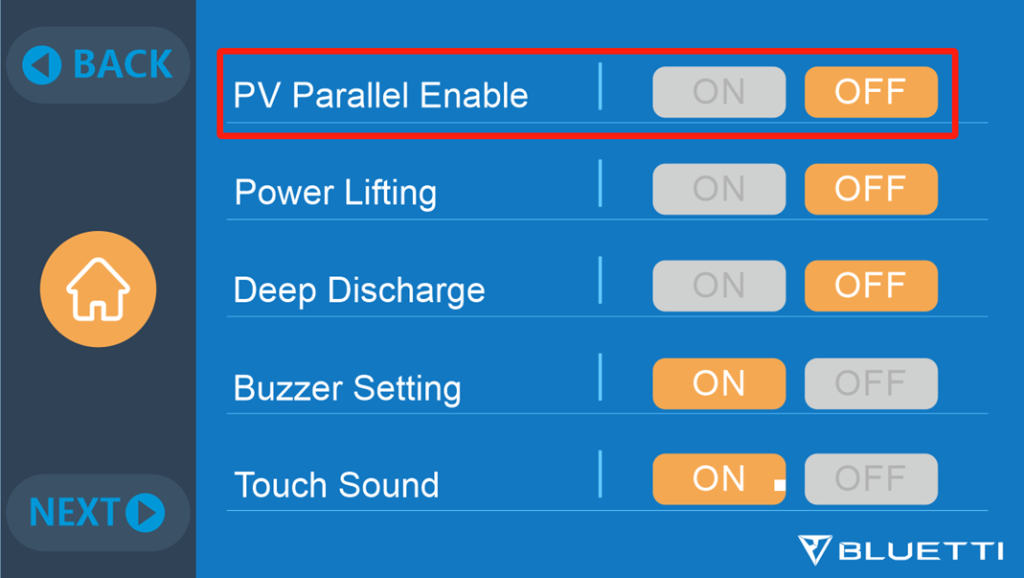
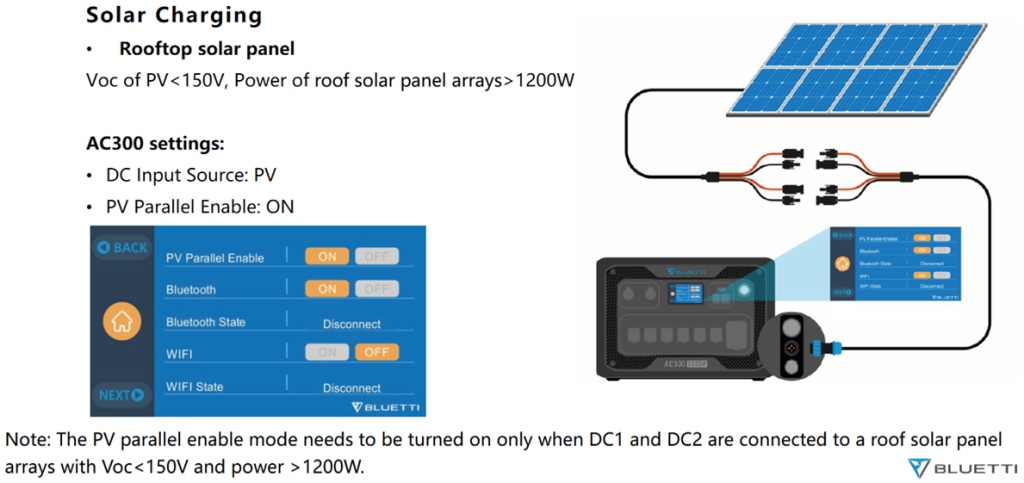
Unit’s Error Code: 086-096 (DC output related issues)
Unit’s Error Code: 097
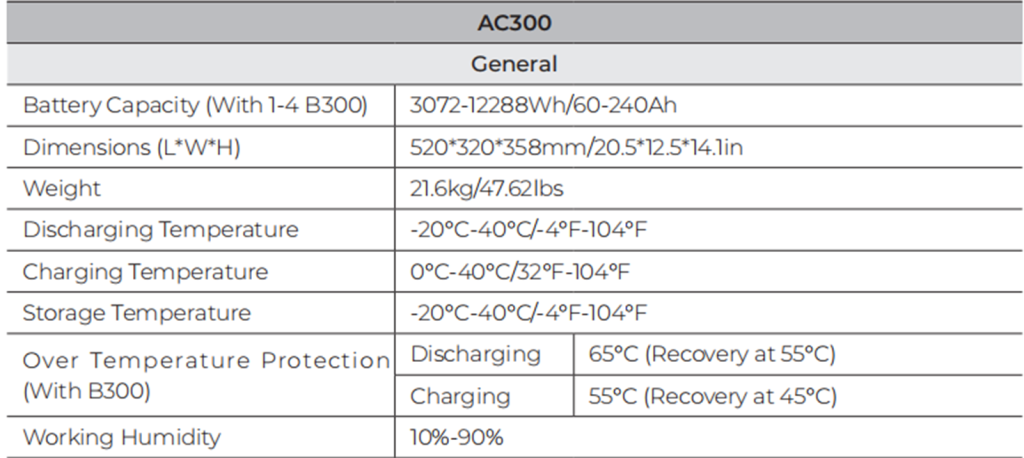
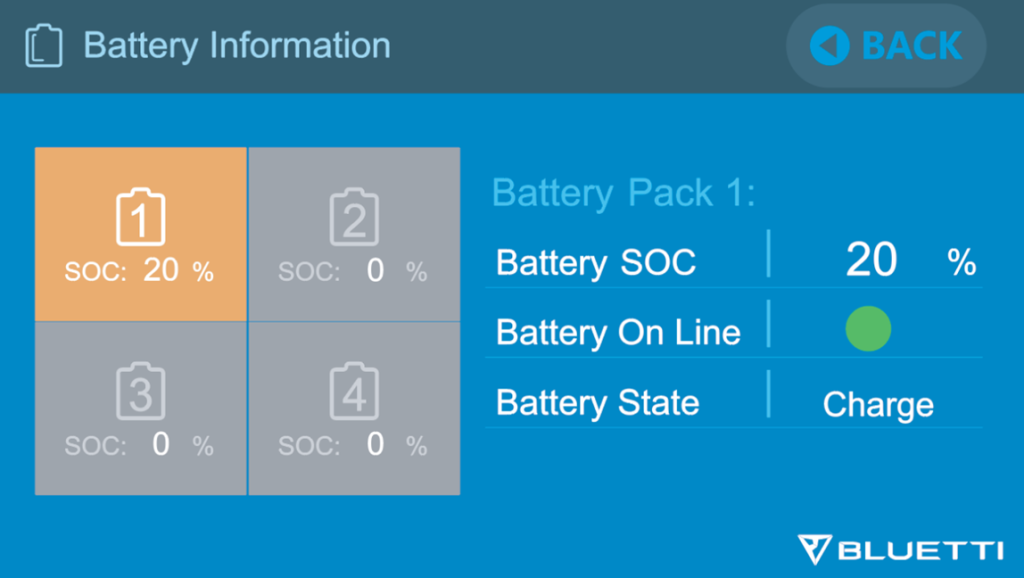
Unit’s Error Code: 007/108
Why can’t I charge the unit from AC sources like wall outlets, generators, or inverters?
Why isn’t the unit able to draw power from the solar panels?
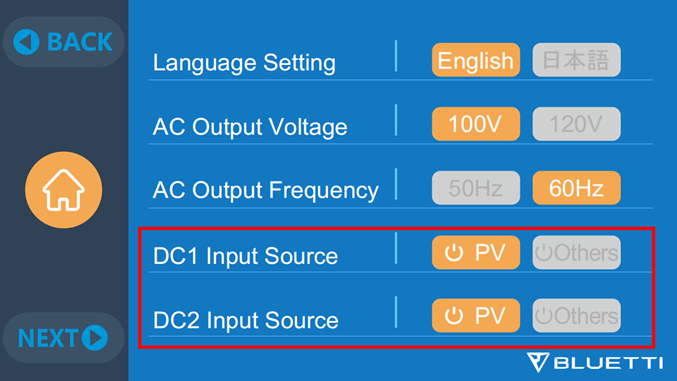
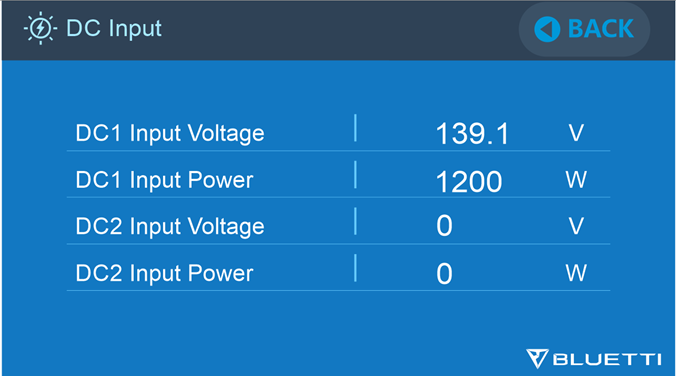
Why can’t I charge the unit using the car? Why is the charging unstable?
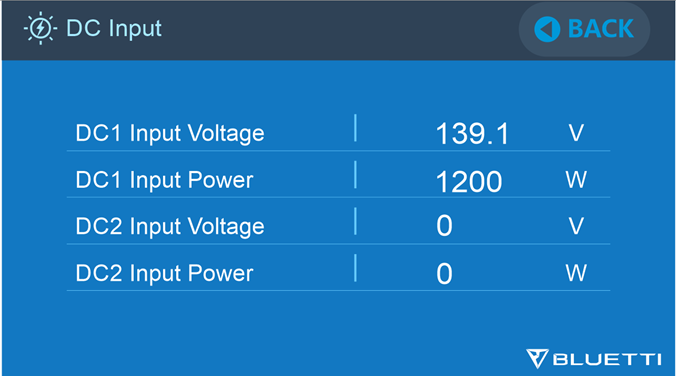
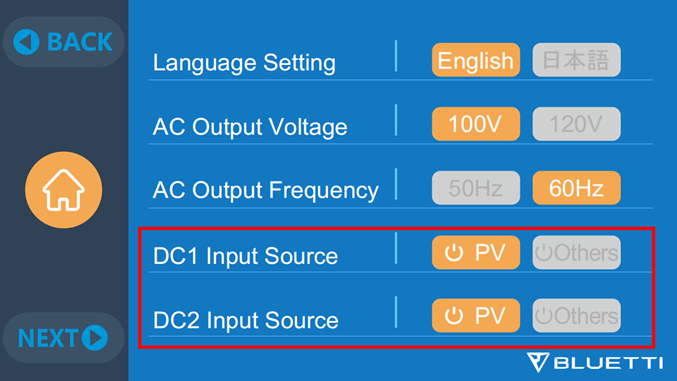
Why is the AC input power too low?
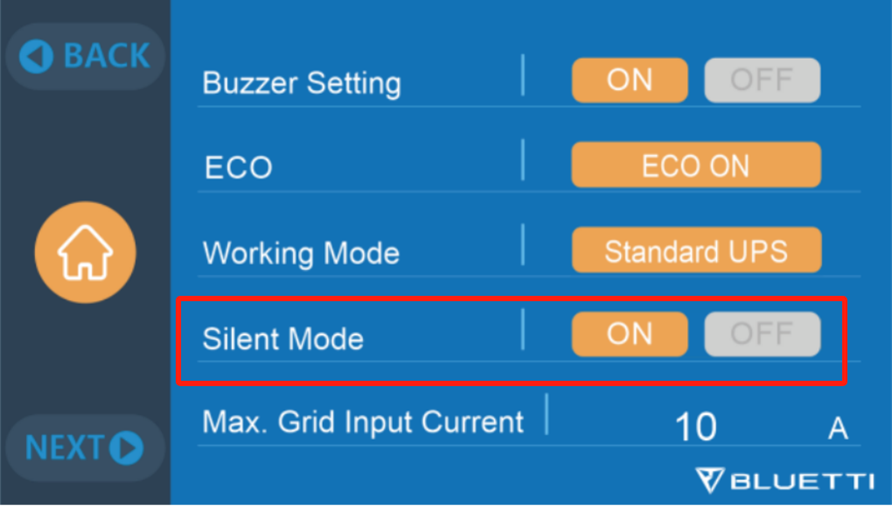
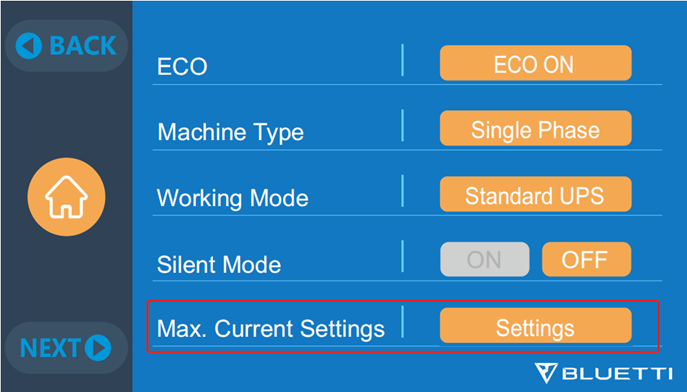
Why am I unable to charge the unit when connected to the D300S?
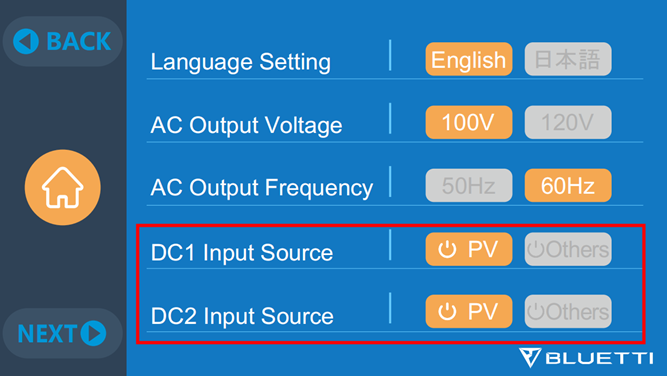
Why isn’t the unit generating DC output?
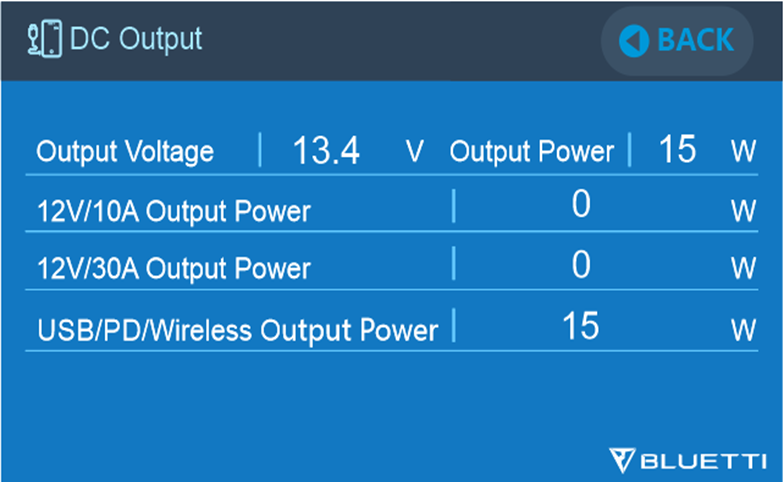
Why does the meter connected to the AC outlet show less power than the unit’s screen?
The units shows apparent power, including both active and reactive power, while the meter displays active power only.
Why isn’t the unit showing AC output power for the low-power appliance?
This is normal. Use a high-power appliance instead to confirm if the unit is operating normally.
Why can’t the unit charge the RV or EV?
Some RVs and EVs require the charging equipment to be grounded, but the AC300 is floating-grounded when off-grid.
What causes fast battery drainage? Why does the battery level significantly change during charging or use? Why are the battery SoC readings abnormal?
Why can’I switch the AC output voltage or frequency?
You cannot change the AC output voltage and frequency while the AC output is turned on.
Why isn’t the split-phase system charging from the generator?
Unit’s Error Code: 024/064
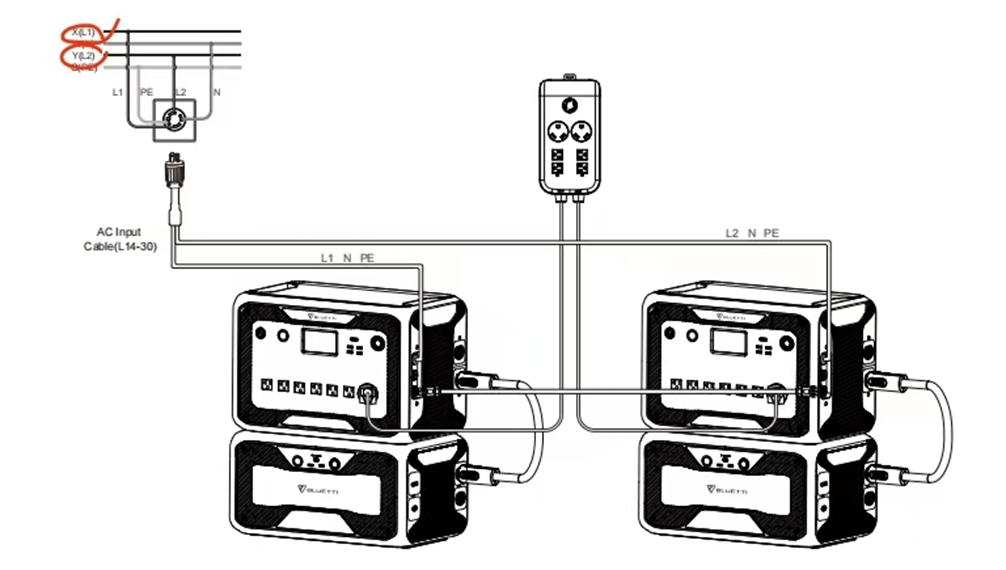
How to check the unit’s error code?
To check the error code, you have two options:
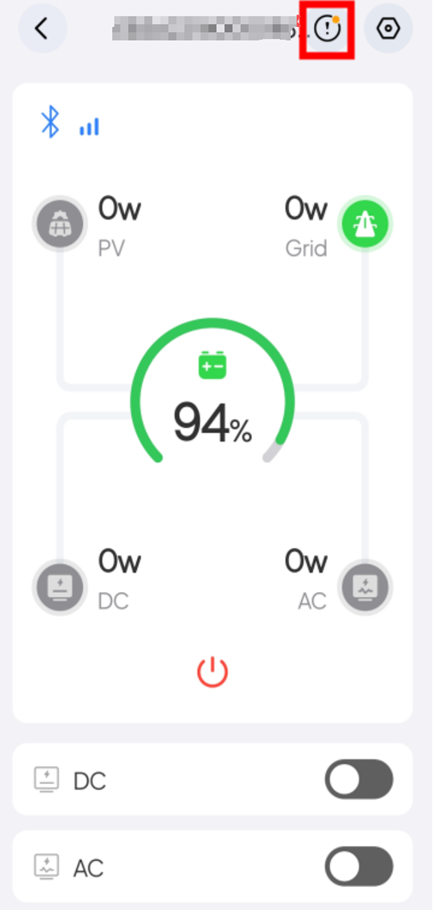
Why is there abnormal noise during AC charging?Why is the fan so loud? Why does the fan sometimes start and sometimes stop?
The fan runs to cool the unit during charging and discharging. It may start or stop based on internal temperature. You can enable Silent Charging mode in the app to reduce noise.
Note: Silent Charging mode lowers fan noise by reducing the charging power. Even in Silent Charging mode, the fan will still operate if discharging power or internal temperature gets too high.
Why are the MC4 connectors of the same polarity different on the solar charging cable and the solar panel?
MC4 connectors of the same polarity include both male and female connectors to ensure a proper connection.

Bluetti bank receivables account notice
To partners:
Bluetti in order to ensure the accuracy of financial information, increase the trust and exchange between partners and Bluetti, to avoid the risk and the possibility of fraud in the transaction process, and ensure that the funds are not lost, the notice is as follows:
All business payments must be transacted using corporate to public bank accounts. Bluetti expressly prohibits any cash, personal accounts, third-party company accounts, etc., for collection transactions.
Since the date of this notice(2025/01/15), all partners are requested to transfer all funds related to Bluetti business into the public account. If other accounts need to be used for payment due to special circumstances, Bluetti will issue the account change confirmation with official seal and issue it through www.poweroak.net, otherwise, Bluetti will not bear any loss and liability arising from the transfer to non-designated accounts.
If you have any questions about the transfer process or the specified account information, please feel free to contact Bluetti. Contact email [feedback@bluetti.com]; Contact address: https://www.poweroak.net/contact-us.

عربي
عربي
中国
中文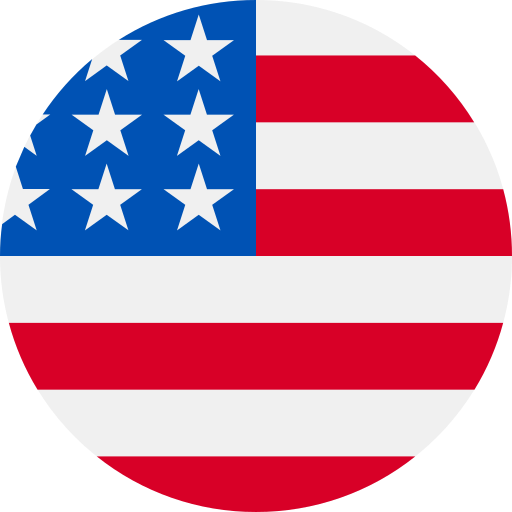
United States
English
France
Français
Deutschland
Deutsch
Italien
Italiano
日本
日本語
España
Español